OPNsense
This guide was developed using a OPNsense 25.1.1. Following the first method below will have you adding your Pi-hole as a DNS server for all devices on your LAN. Following the second method below will have DNS queries route through your OPNsense and then to your Pi-hole. Either option is valid, depending on your specific requirements, but it is recommended to choose one or the other - not both.
Optionally, there is also the possibility to block DNS traffic to other, non-Pi-hole DNS servers via firewall rules. This can be used to prevent clients like Chromecasts of using their hardcoded DNS servers.
Beware: This tutorial does not explain on how to block DoH or DoT.
Grab your IPv4 and IPv6 address from your Pi-hole¶
SSH into your Pi-hole. A quick ifconfig eth0 (substituting eth0 for the applicable network interface) will get you the address information:
eth0: flags=4163<UP,BROADCAST,RUNNING,MULTICAST> mtu 1500
inet 10.0.51.2 netmask 255.255.255.0 broadcast 192.168.0.255
inet6 2001:470:5:3::8ed prefixlen 128 scopeid 0x0<global>
inet6 2001:470:5:3:8d70:e92e:7030:6eef prefixlen 64 scopeid 0x0<global>
inet6 fe80::337f:710d:6781:4c85 prefixlen 64 scopeid 0x20<link>
ether dc:a6:32:0e:31:2d txqueuelen 1000 (Ethernet)
RX packets 1297459 bytes 1279521260 (1.1 GiB)
RX errors 0 dropped 0 overruns 0 frame 0
TX packets 2315988 bytes 2766370095 (2.5 GiB)
TX errors 0 dropped 0 overruns 0 carrier 0 collisions 0
Take note of the inet address, and the inet6 address which starts with fe (denotes a local link or LAN address). Those are the IPs which you'll use as your DNS servers. For this example, we'll be using the 10.0.51.2 and fe80::337f:710d:6781:4c85 IPs for the following directions.
Method 1: Distribute Pi-hole as DNS server via DHCP¶
Choosing this option will have DNS queries taking the following path:
(Clients) -> Pi-hole -> Upstream DNS Server
IPv4¶
Go to Services --> ISC DHCPv4 and click on the interface that you want to modify. Under DNS servers enter your Pi-hole IPv4 address into the first line. Leave the second line blank unless you have another Pi-hole host running.
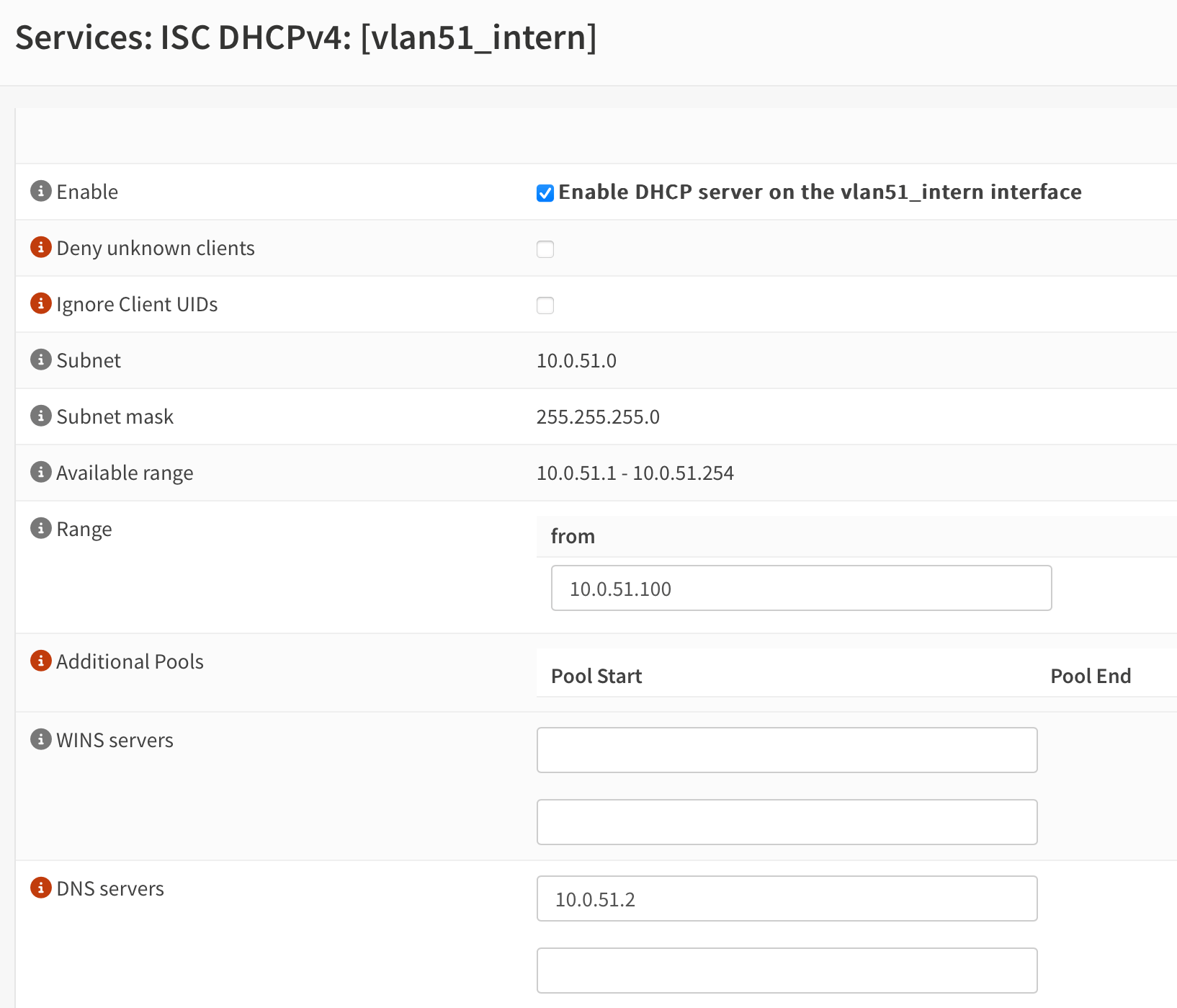
IPv6¶
Go to Interfaces and click on the interface that you want to modify. Under Manual configuration check "Allow manual adjustment of DHCPv6 and Router Advertisements"
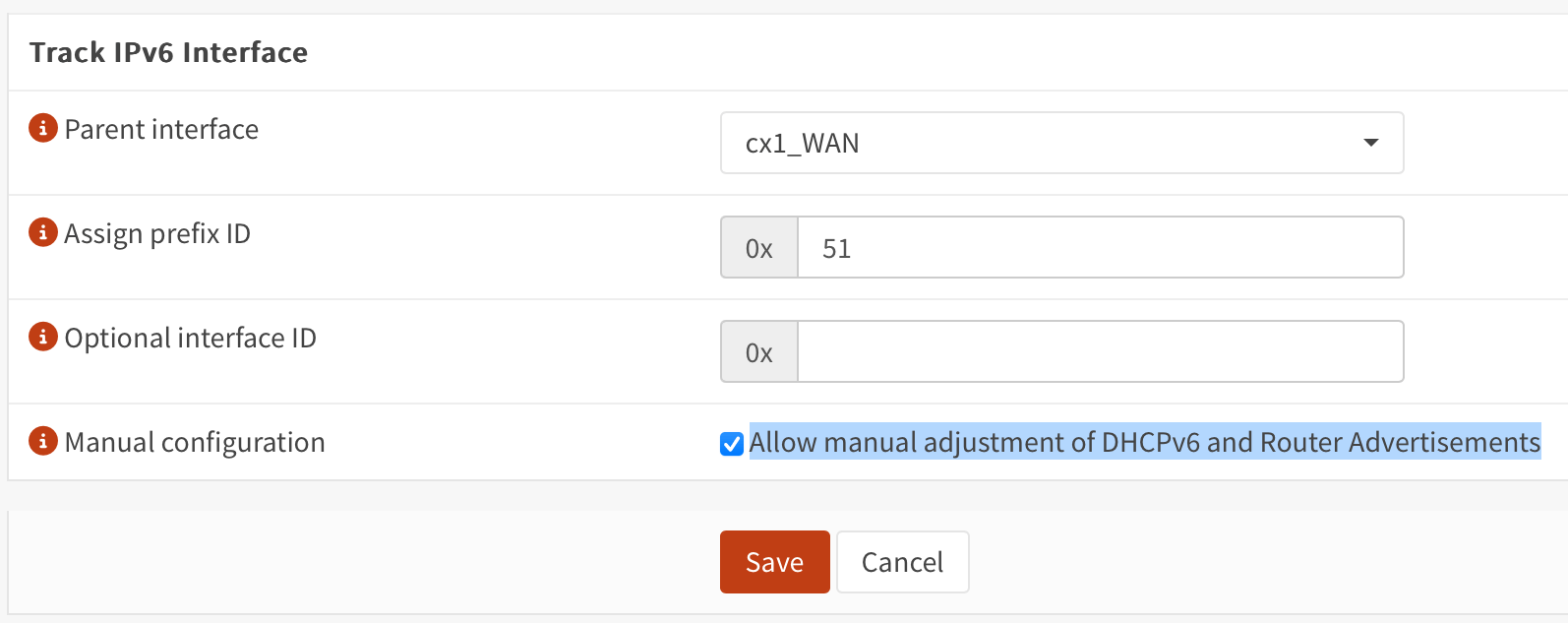
Now go to Services --> Router Advertisement and click on the interface that you want to modify. Under DNS servers enter your Pi-Holes IPv6 address into the first line. Leave the second line blank unless you have another Pi-hole host running.
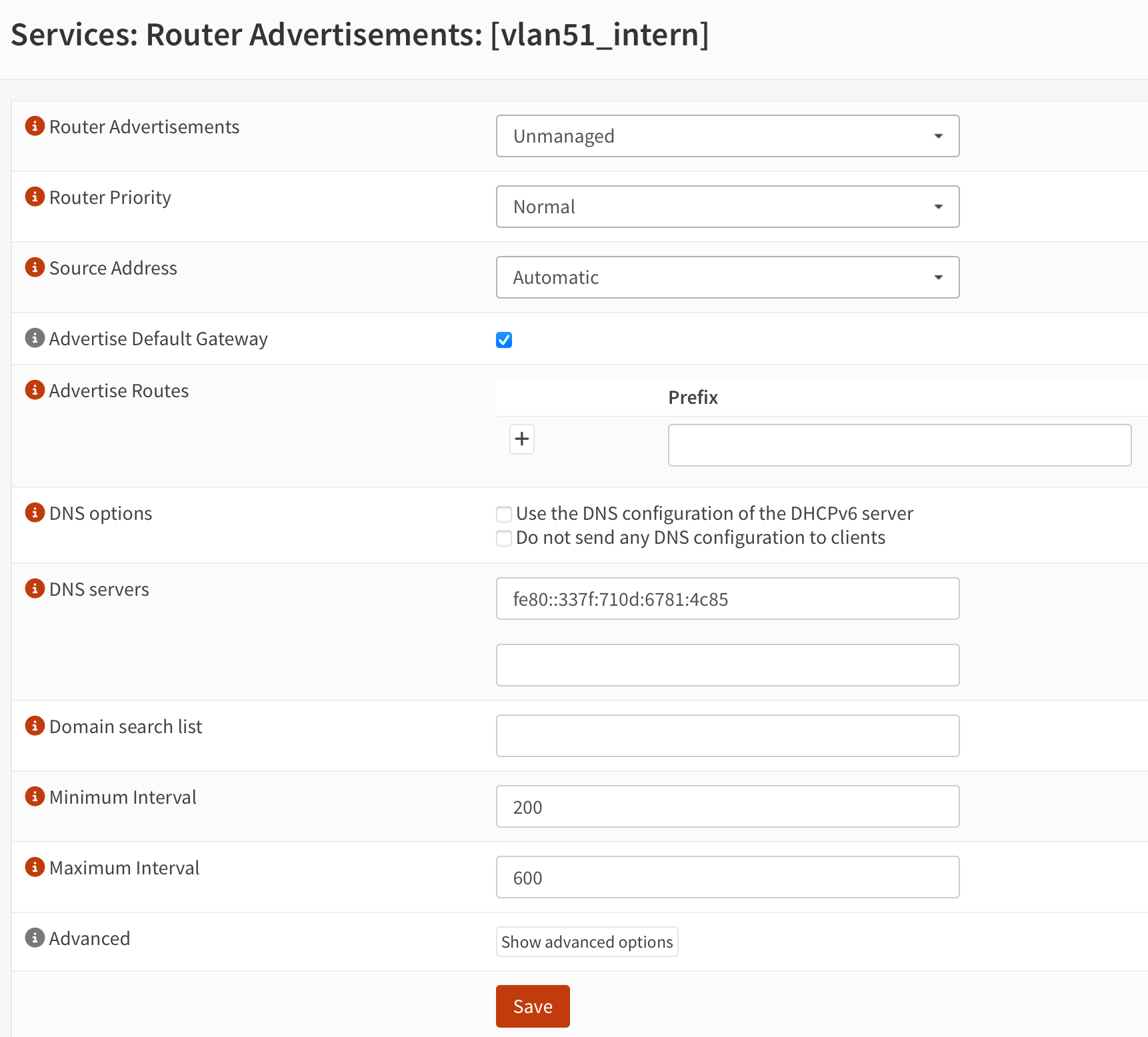
Beware: Link local IPv6 are not reachable from other VLANs.
All client devices on your network should now automatically be configured with a single IPv4 and single IPv6 address for DNS resolution. If you don't see your client devices update quickly enough, you can toggle Wi-Fi off/on or disconnect the Ethernet cable for a couple of seconds and then reconnect it.
Method 2: Using your Pi-hole as DNS server for your OPNsense¶
If you'd rather have your OPNsense forward all DNS traffic to Pi-hole, you can complete this alternative step. Doing so will have DNS queries taking the following path:
(Clients) -> OPNsense -> Pi-hole -> Upstream DNS Server
Warning
Keep in mind that if you are using your OPNsense IP address as an upstream resolver for your Pi-hole together with this configuration, this will cause a resolver loop. Make sure to have another upstream DNS server(s) set in your Pi-hole's configuration, or use Pi-hole as your own recursive DNS server with Unbound.
- In Pi-hole, navigate to
Settings -> DNSand ensure you have at least one external upstream DNS server enabled. - In OPNsense navigate to
Settings -> General -> Networking. - Under DNS Servers, enter the IPv4 and or IPv6 address of your Pi-hole host.
- Uncheck
Allow DNS server list to the overridden by DHCP/PPP on WAN. - Click Save.
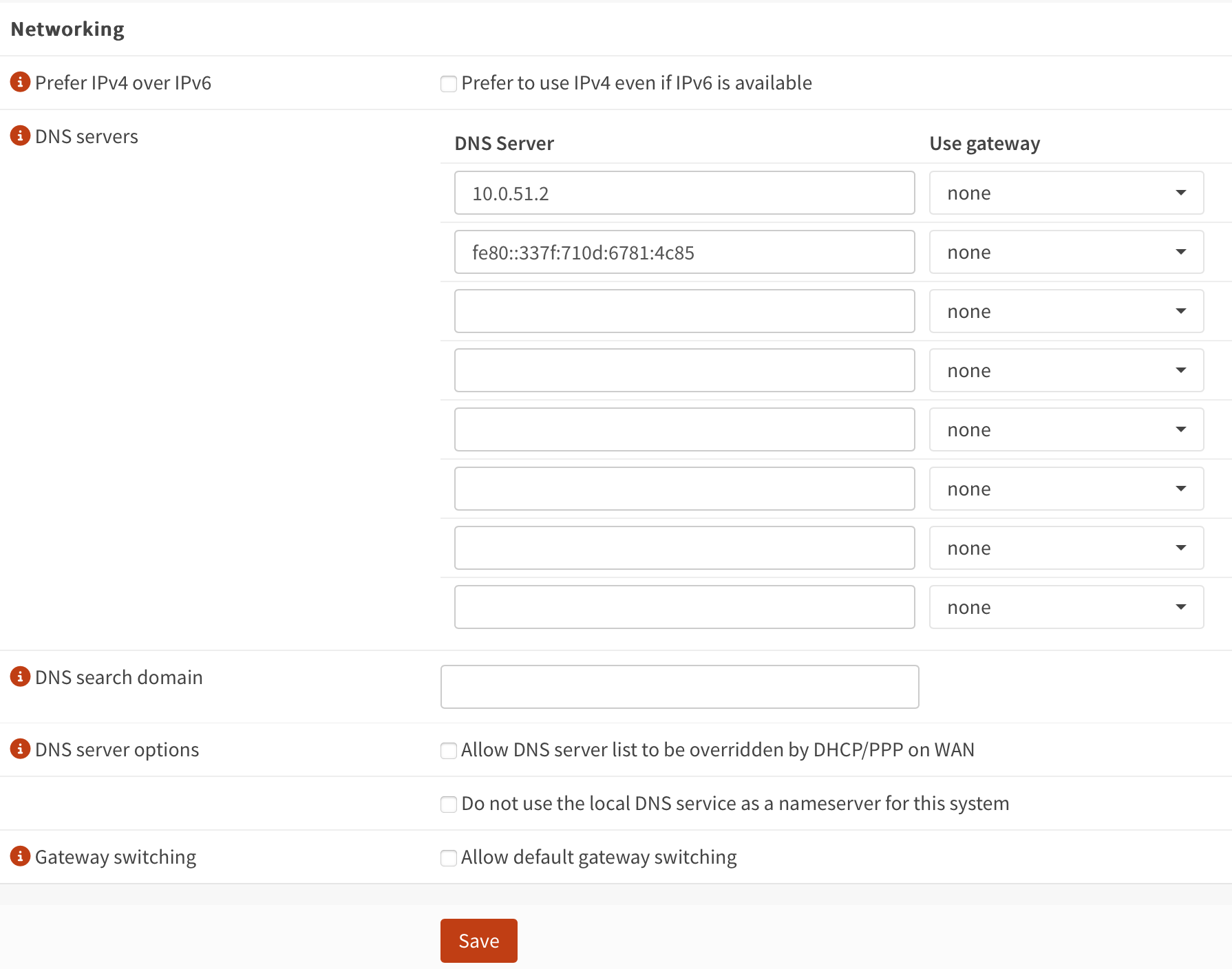
Block other DNS servers (optional)¶
Some clients have hardcoded DNS settings. To prevent them from circumventing our Pi-Hole, we can optionally block all DNS request that are not coming from our Pi-Hole.
Warning
If your device does not have any fallback from the hardcoded DNS settings, this could break its DNS.
We first create an Alias for Pi-holes MAC address.
Go to Firewall --> Aliases scroll down and click on the plus button to create a new alias.
Give it a Name, select the type MAC address and enter the MAC address from Pi-Hole into the "Content" field and then click save.
The MAC address of your device you can find out by looking at the line ether from our ifconfig eth0 output we got earlier.
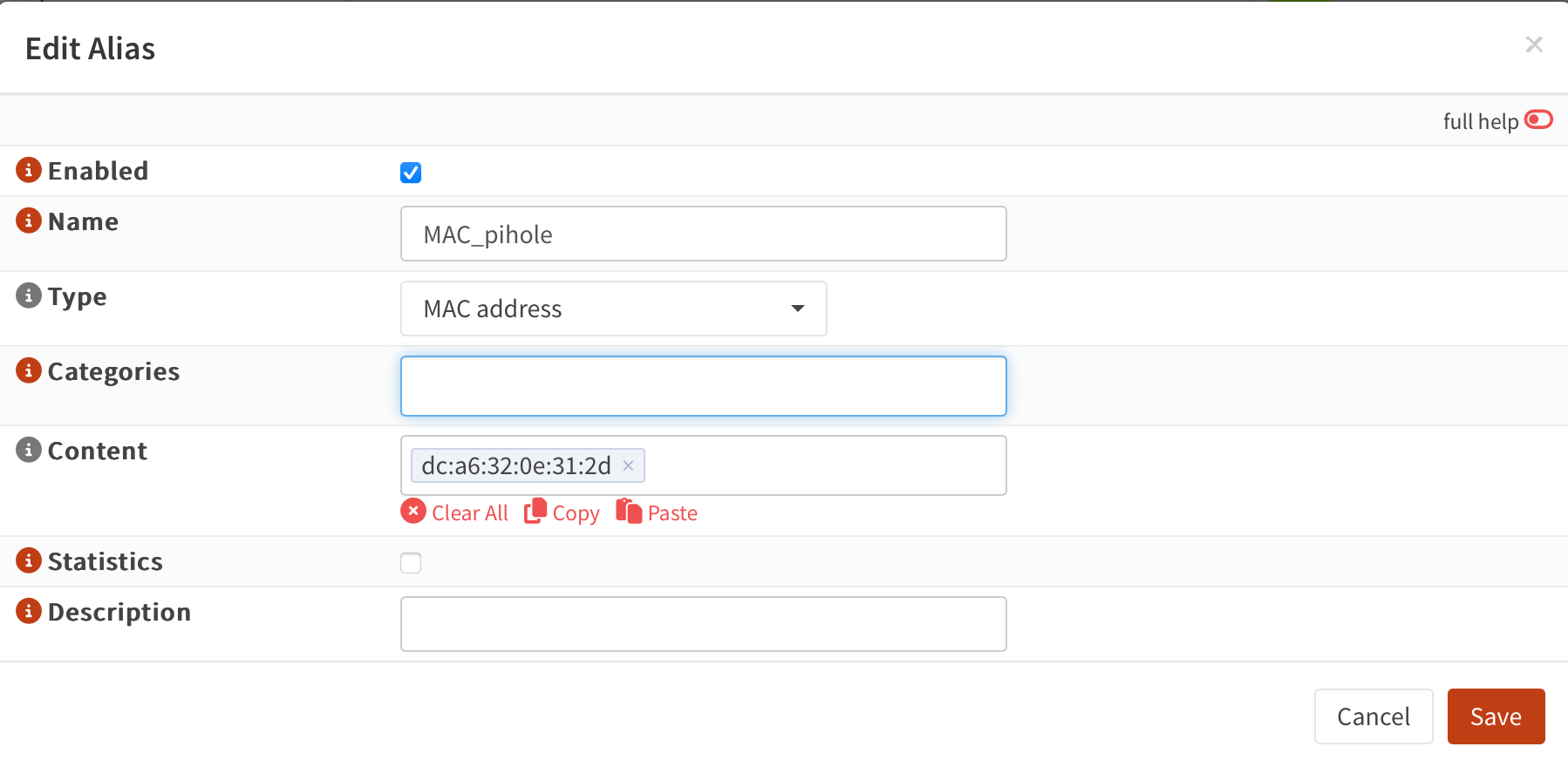
Now go to Firewall --> Rules and click on the interface that you want to modify.
We create one rule to allow Pi-hole to do DNS. After that rule, we create a rule to reject ALL DNS. It is important that this reject rule is after the other rule. OPNsense does the first rule that matches, if we have our reject rule first, Pi-hole can not reach any DNS servers. It should look something like this:

We don't need a rule to allow for example device 10.0.51.10 to reach our Pi-hole at 10.0.51.2, since they are both on the same network, DNS request will not be routed through OPNsense. Instead the client 10.0.51.10 will directly contact Pi-hole for DNS requests.